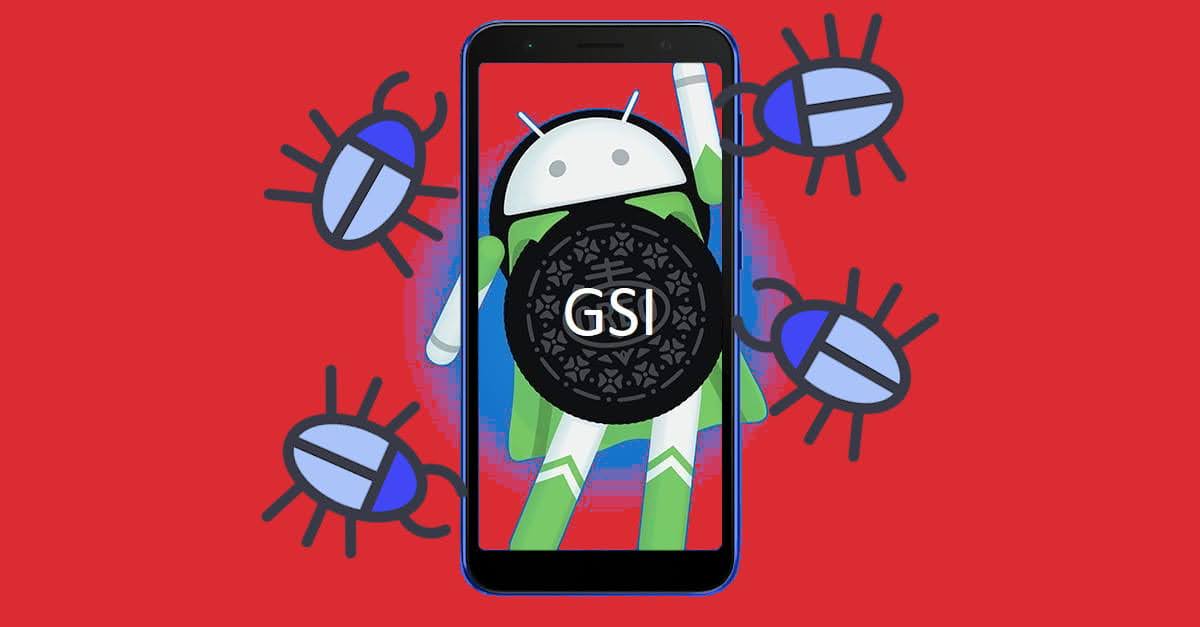Installing Windows 11 X-Lite 'Harmony' (Modded Windows 11) + Drivers on Dynabook R734/K
Who is getting accustomed to Windows 11 already? No? Because you have an old unsupported PC? Well, this is where I came stumbled with Windows 11 modded OS world, and now it's Windows 11 X-Lite 'Harmony' by FBConan@Team OS.
Nerdizen.xyz — This is the second ever Windows 11 modded OS I ever installed on my Toshiba Dynabook R734/K laptop.
Reading how the official Windows 11 system requirements that seems scary for my old laptop, this Windows 11 X-Lite 'Harmony' moddes OS is surprisingly runs quite, if not very nice.
Windows 11 X-Lite 'Harmony' modded OS is created by FBConan, one of modder with a good reputation at the Team OS forum.
Windows 11 X-Lite 11 'Harmony' modded OS info
| name | Windows 11 X-Lite 'Harmony' |
|---|---|
| author | FBConan@Team OS |
| build base | Windows 11 22H2 |
| build number | 22621.675 |
| official link | Team OS thread |
Windows 11 X-Lite 'Harmony' modded OS details:
Designed to breathe new life into your PC:
- 4 GB Installed Size!
- Multi Language Support!
- Updates Paused Until 2099!
- Full Featured, Updatable Build!
- Extreme Performance for your Apps and Games!
- Bypasses TPM, Secure Boot, RAM, CPU, and Storage Checks!
- Bypasses Microsoft's Forced Account Creation during Setup / Installation!
Fixes / improvements / changes:
- .NET Framework 3.5 Pre Installed.
- A Refinement of my previously released 22621.457 X-Lite Build.Fixes Updatability Bug Present in Previous Windows 11 X-Lite (22621.457) Build.
- Based on the first publicly released (stable) Windows 11 22H2 Update that has File Explorer Tabs, and other new features enabled by default direct from Microsoft!
Removed Features:
Smart Screen, Edge, Some UWP Apps.Disabled Features:
Defender, Virtual Memory, Widgets, Windows Ink Workspace, Error Reporting, Touch Keyboard, Indexing, BitLocker, UAC, Ads, Telemetry, Hibernation, Power Throttling, Automatic Maintenance, Download Blocking, Logging.Performance Prioritized:
This build has been designed to Maximize Performance, Responsiveness, and Resource Savings.
How to install Windows 11 X-Lite 'Harmony' modded OS on our PC
System requirements:
- 64-bit processor
- 2 GB RAM
- ≥ 8 GB storage on hard drive
Requirements:
- Backups!
- Windows 11 X-Lite 'Harmony' iso (link at the info above).
- Bootable media creation tool. The modded OS author recommended Rufus, though here I am using Ventoy and had no problems installing from it.
My environments:
- Device: Toshiba Dynabook R734/K laptop
Installing the OS
- Download the Windows 11 X-Lite 'Harmony' modded OS iso file on the official link (at the info above), don't forget to extract it. 🙂
- Make the iso into a bootable media, for example using Rufus, or here I am using Ventoy.
- Boot our PC into the created bootable media. In short, boot out PC into the BIOS settings, then select to boot from the created Windows 11 X-Lite 'Harmony' bootable media. For Dynabook R734/K laptop, we can see the example below (click to expand it).
Booting to a bootable media on Toshiba Dynabook R734/K laptop
- Access the
Boot Menu(BIOS menu) on Dynabook R734/K by restarting the laptop and repeatedly pressing F12 until the boot menu/BIOS menu appears. - If the Windows 11 X-Lite 'Harmony' installation/bootable media (e.g., USB storage stick) is not plugged in, do so now to make it appears in the BIOS boot Menu.
- In the Boot Menu, select the installation/bootable media (e.g. USB drive) to boot into it directly. Alternatively, adjust the boot order to prioritize the installation/bootable media for automatic booting. Follow these steps:
- Choose
Enter Setupfrom the Boot Menu main menu.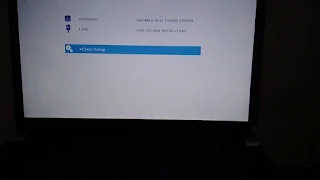
- In the side menu, select
Advanced, scroll down, and chooseChange Boot Order.
- Set the USB drive (or your relevant storage) where the Windows 11 X-Lite 'Harmony' bootable media is located to the top of the Boot Priority Options and click
OK.
- Select
Exit→Exit Saving Changesfrom the side menu.
- Choose
- In the Ventoy boot main menu, consider switching to GRUB2 Mode for increased compatibility in booting it, by pressing Ctrl+R. Then, browse and select the Windows 11 X-Lite 'Harmony' iso and press Enter to initiate the Windows installer media boot process.
- Install Windows like usual. Format and Select the chosen partition where the Windows 11 X-Lite 'Harmony' will be installed to. Wait until the installation done, it should reboot automatically.

Intalling the drivers on Dynabook R734/K
After the Windows 11 X-Lite 'Harmony' has been booted to the desktop, time to install the drivers. Well, this is my way on my Dynabook R734/K laptop, I am using two driver updater apps, it is ReviverSoft Driver Reviver and Auslogic Driver Updater.
- Installing device specific driver. Well, the first source of course to install the available drivers provided by the manufacturer of our PC. Here, I only have one found for my Dynabook R734/K laptop, it is the Bluetooth Driver.
Dynabook Qualcomm Atheros Bluetooth Driver – TCK0001100C.exe (± 9.9 MB) - Using the ReviverSoft Driver Reviver app. Open the Driver Reviver app, scan, updates, and reboot our PC as prompted. Keep doing this until there are no available driver update.

- Using Auslogics Driver Updater, to update missing driver and touch pad driver. Due to my bad experience, I am extra precatious when using this Auslogics Driver Updater. Here, I only update "missing" drivers only and the touch pad driver (the one with "mouse icon").