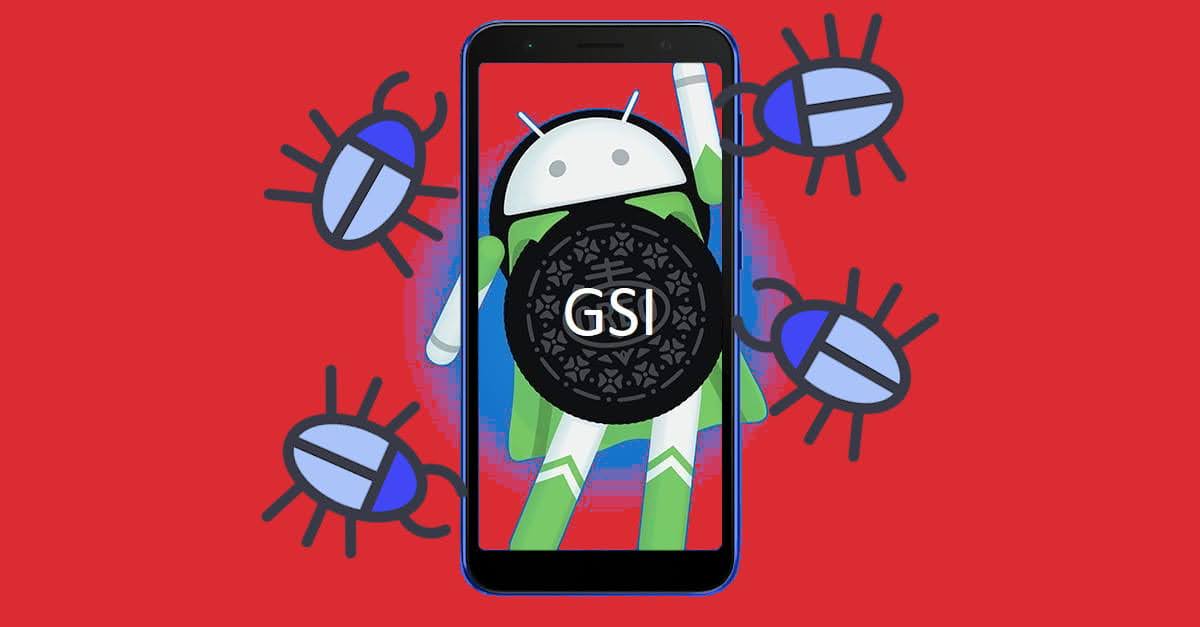Corvus OS Android 12 GSI (Generic System Image) Download + Review
Known populars as a ‘Gaming ROM’, Corvus OS became one of top project amongst custom ROMs in the Android community. Now you too, can try it on your Project Treble-supported Android devices with the GSI build!
Nerdizen.xyz — Unlike AncientOS Android 12L GSI I have posted before, Corvus OS is a ROM that is focused more towards features rather than massive Android UI overhauling. People also seems synomized the word of “gaming” and Corvus OS.
Maybe it’s because Corvus OS has features that enrich gaming experience on Android device and help Android gamers with plenty features on gaming activity, or it has performance tweak in mind over customization features? It came back to each other as how we use an Android device is different from person to person.
Corvus OS Android 12 GSI info
| original ROM | Corvus OS |
|---|---|
| GSI maintainer | RickyCheung@Sourceforge |
| android version | Android 12 |
| partition style | AB |
| architecture | ARM64 / A64 (Binder) |
| tested devices | • ASUS ZenFone Live L2 – using Android 9.0 VNDK Lite vendor |
Quick Review of Corvus OS Android 12L GSI by Tipz Team Builds
Note: The one I have tested running well on my ASUS ZenFone Live L2 Android phone is the older version v. S3.2. I haven’t tested the newer version v. S4.0 so far.
From videos or on social medias, I saw many people said and relates Corvus OS as a gaming ROM. Perhaps, people judge it by features that prebuilt that ease the android gamers, or the ROM is build by prioritizing performance? Perhaps the earlier is closer to why Corvus OS is synomized with ‘gaming’, because they even have special section in the customization features called “Gaming Space”.
But me personally, I rarely play games on my Android phones these days so the only thing I can say about Corvus OS is it is one of well crafted ROM built with many features and some little sweet modifications to the core AOSP system UI.
Bugs
Note that this Corvus OS is GSI, every devices may have less or more bugs depends on device models.
Corvus OS v. s4.0:
- Status Bar network traffic does not run well *.
[*]: Bugs found on my ASUS ZenFone Live L2
How to install Corvus OS Android 12 Generic System Image (GSI)
Requirements
- Project Treble supported Android device.
- Backups! your Android device data and internal storage, better safe than sorry.
- Either a custom recovery (TWRP recommended) or a PC with
fastbootcommand.
Installing
Different Android devices may have differents procedures to correctly installing Corvus OS Android 12 GSI. But generally, the steps are:
- Use stock ROM and/or kernel. Using custom ROM and/or kernel to flash an Android GSI is discouraged as per phhusson’s notes.
- Check your device Project Treble compatibility and download correct Corvus OS Android 12 GSI image that matched our device hardware architecture and system. For checking your Android device Project Treble compatibility and choosing the right GSI image, you can read more on: Finding the right GSI image for our Android device using Treble Info app.
- Install/flash the Corvus OS Android 12 GSI image to our device
systempartition. The GSI image here means the file ends with.imgextension, if it’s not, then you may forget to extract/decompress it first. - [Custom recovery only] If we are using custom recovery such as TWRP, we need to “Reboot to recovery” once after flashed the Corvus OS Android 12 GSI to make the
systempartition working normal again. After “Reboot to recovery”, do “Resize system” to make thesystempartition refreshing it’s partition size info (solving error code insufficient space when trying to install/flash something to thesystempartition). - [Optional] Install Google Apps (GAPPS) if we are flashed a vanilla Android GSI build.
- Install specific additional patches for your device (if any).
- Done! Reboot your Android device to start enjoying the Corvus OS Android 12 GSI on your Android device!
If you are using ASUS ZenFone Live L2 Android phone, you can read specific tutorial on how to easily installing Corvus OS Android 12 GSI via custom recovery here: How to install Android GSI on ASUS Zenfone Live L2.