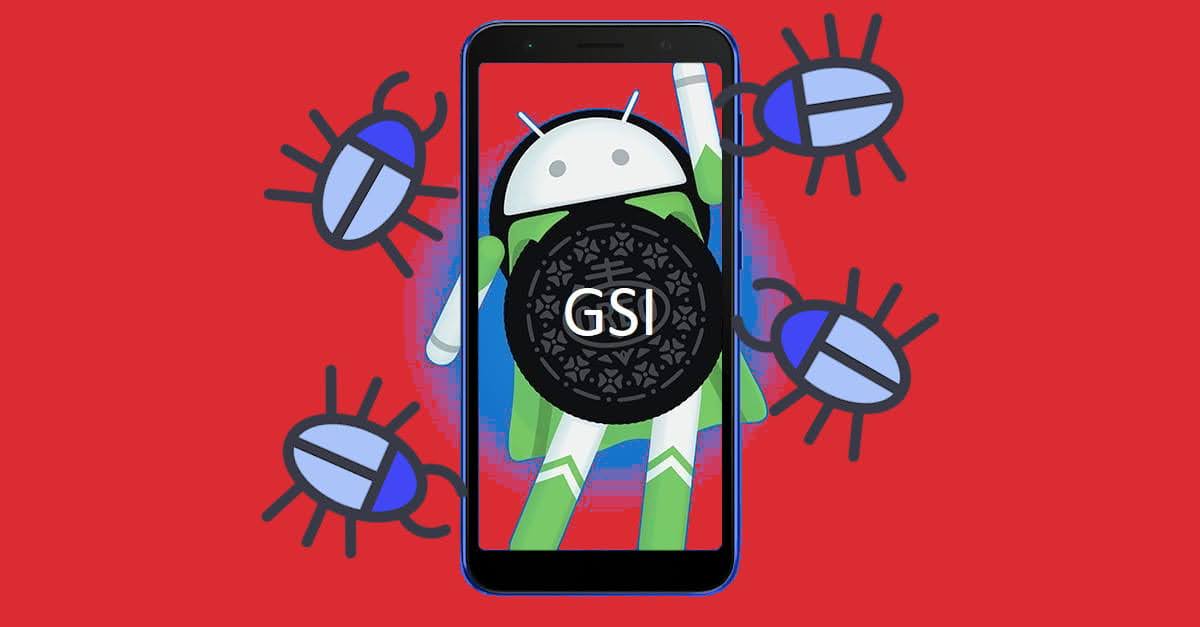How to Get Rid of Annoying "System program problem detected" on Linux Distros
On some beautiful day I was using my laptop running Ubuntu Mate Linux distro and when I was using an app, it’s suddenly crashed and a notification appearred “System program problem detected”. Problem is, the notification is not gone away even after some boot cycles. 😭
Nerdizen.xyz — The “System program problem detected” is a notification, a pop-up, or a warning dialog, if you may prefer, that appears when a program/application we are running suddenly crashed.
When a program/app, or game if you are playing on your Linux desktop 😉 suddenly crashed, it is usually will store the log files of the crash in /var/crash/ directory along with a notification windows with “System program problem detected” will appears onscreen.
When a “System program problem detected” warning dialog appears, it is usually followed by a “Report” button that allow us to report the crash by automatically send (upload) the crash log to the program/app developer.
The problem is, when I was using Ubuntu Mate (version 20, If I remember it correctly) on my Toshiba Dynabook R734/K laptop, the “System program problem detected” warning dialogue kept appearing even after I had choosed to report it, even after I restarted my PC several times.
After searched high and low and scratching my head, thankfully I could find a quick fix/solution to get rid the annoying “System program problem detected” warning dialog from my laptop running Linux distro.
How to make “System program problem detected” notification dissappear from our Linux desktop
This tutorial example is when I run Ubuntu Mate 20.04 Linux distro, which is using “caja” file manager. But it should be able to be applied on any Linux distros, the differences maybe just from the method (command) used or what file manager app is being used.
TL;DR: All we have to do to make the “System program problem detected” notification dissappear is by removing the crash log files located on /var/crash/ of our Linux distro installation.
Requirement:
- Root access using
sudocommand.
A. Cleaning /var/crash/ from file manager app
- Open our file manager app on our Linux distro’s desktop.
- Navigate to our root
/Linux installation directory, then go to/var/crash/directory. - Now, we are on
/var/crash/directory, we need to proceed here as root. On most file manager apps shipped with various Linux distros like “caja” (Mate Desktop), “thunar” (XFCE Desktop), “nemo” (Cinnamon Desktop) etc., we can “Open as root” or “Open as Administrator” (depends on file manager being used) on a directory inside the file manager. - Right click on empty space to open the context menu, then choose “Open as root”/”Open as Administrator” on the context menu list.
- Enter our user account password to get the root access, then a new window of the file manager with root access now will open.
- On the newly opened file manager with root access, select all files (ctrl + a) inside the
/var/crash/and delete them.
- Restart our PC to see if the “System program problem detected” still appears.
/var/crash/ using file manager app to fix "System program problem detected" warning kept appearing, video on Youtube.B. Cleaning /var/crash/ using terminal
⚠️ Warning: Be extra careful when typing, as rm command will execute to delete things without confirmation. Make sure our target path is right.
- Open our favorite terminal app.
- Delete all files inside
/var/crash/directory using root access, for example usingsudocommand below:
sudo rm -v /var/crash/*- Restart our PC to see if the “System program problem detected” notification is still appears.