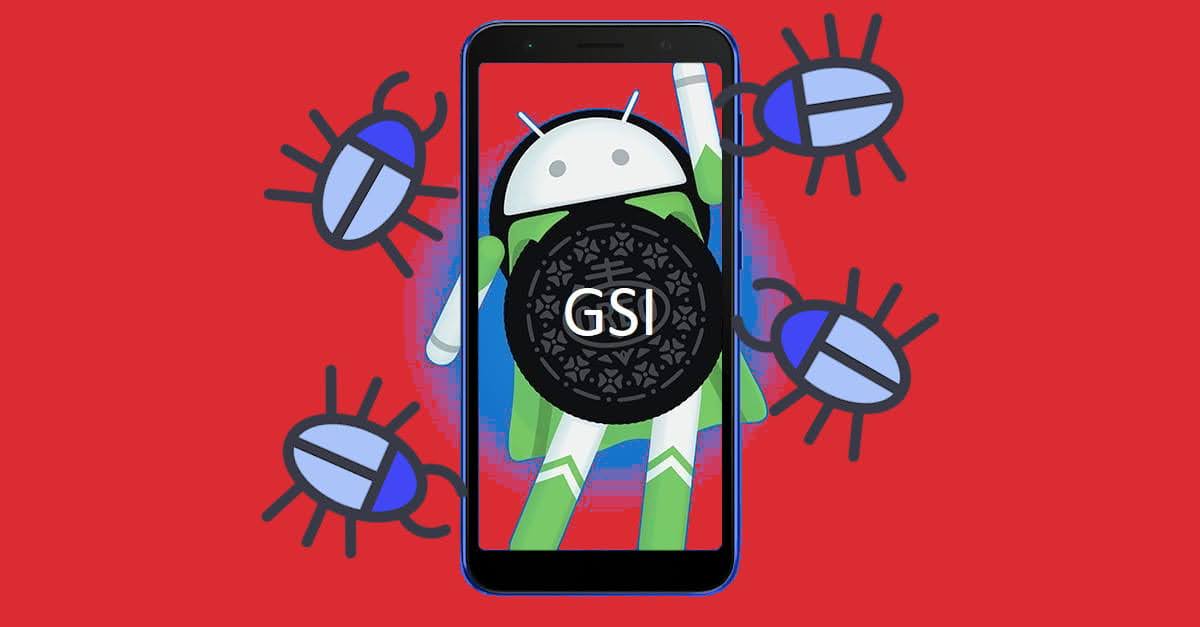AncientOS Andoid 12 Generic System Image (GSI) Download + Review
On the earlier post, I have shared the AncientOS Android 10 Q Generic System Image (GSI), now here it comes the beautiful custom ROM for Android, in the latest Android 12 operating system!
Nerdizen.xyz — Quoted from the official website, Ancient ROM or AncientOS is an AOSP-based custom ROM project aimed to be performant, secure, and stable with lost of customization options for daily use.
AncientOS itself is a ROM (or GSI, in this matter) that actually focuses on heavy UI customizations, giving plenty of options for us to customize our Android device interface here and there.
In short, I can say AncientOS is created by a team who has a clear goal, not just copy pasting other ROM projects and rebranding it with their own name and logo.
And once again, thankfully to the now ever popular Android GSI project, now we can try, or even use the beautifully crafted AncientOS custom system UI as daily driver on every Project Treble-supported Android devices, including my unfamous ASUS Zenfone Live L2 ZA550KL Android phone.
AncientOS Android 12 S Generic System Image (GSI) info
| ROM name | AncientOS / Ancient ROM |
|---|---|
| official website | ancientrom.xyz |
| maintainer | naz664@Telegram |
| build | Official |
| android version | Android 12 / Android 12L |
| partition style | AB |
| architecture | ARM64 / A64 (Binder) |
Quick review of AncientOS Android 12 Generic System Image on ASUS Zenfone Live L2
Just like I said, AncientOS ROM/GSI in my opinion is focused on extending customizations and features on the user interface side, so there are no debate that this GSI has pleasant looks and features that will satisfy UI customizations-hollic.
But still, it’s Android 12 GSI we’re talking about. Your device may suffer a little bit of performance degrade, it’s a GENERIC System Image after all and especially if you are using older Android device such as mine ASUS Zenfone Live L2 Android phone that is launched as Android 8 (Oreo).
Summary, it’s quite pleasant to use this AncientOS Android 12 GSI on my ASUS Zenfone Live L2 if I use it for general purpose like chatting, enjoying multimedia, or browsing. Gaming or multitasking is ok, but it’s back to your device hardware of course (not expecting much for my low end ASUS Zenfone Live L2 ?).
Bugs I found on AncientOS Android 12 GSI on my ASUS Zenfone Live L2
Keep in mind that an Android GSI build will results vary on each Android device brands, models, and architecture. These bugs is when I was using AncientOS Android 12 GSI on my ASUS Zenfone Live L2 Android phone with it’s beta stock Android 9 (Pie) vendor:
- Buggy Camera and flashlight. Workaround:
- Enable all camera related settings in PHH Treble Settings.
- Enable Camera2API.
- Buggy Wi-Fi hotspot/Tethering. Sometimes need reboot to make it work correctly.
Changelogs of AncientOS Android 12 Generic System Image (GSI)
6.4
- Initial Android 12 L build
- Based on V415 PHH Patches
- Added vibration fix for Meizu devices (Need testing)
- Added GCam Go as default camera
6.2
- February security patch
- Based on phh Patches v402
- Fixed boot issues on some devices
How to install AncientOS Android 12 Generic System Image (GSI)
Requirements:
- Project Treble supported Android device.
- Backups! Your Android device data and internal storage, better safe than sorry.
- Either a custom recovery (TWRP recommended) or a PC with
fastbootcommand.
Different Android devices may have differents procedures to correctly installing AncientOS Android 12 GSI. But generally, the steps are:
- Use stock ROM and/or kernel. Using custom ROM and/or kernel to flash an Android GSI is discouraged as per phhusson’s comments.
- Check your device Project Treble compatibility and download correct AncientOS Android 12 GSI image that matched our device hardware architecture and system. For checking your Android device Project Treble compatibility and choosing the right GSI image, you can read more on: Finding the right GSI image for our Android device using Treble Info app.
- Install/flash the AncientOS Android 12 GSI image to our device
systempartition. The GSI image here means the file ends with.imgextension, if it not then you forget to extract it ?. - [Custom recovery only] If we are using custom recovery such as TWRP, we need to “Reboot to recovery” once after flashed the AncientOS Android 12 GSI to make the
systempartition working normal again. After “Reboot to recovery”, do “Resize system” to make thesystempartition refreshing it’s partition size info. - [Optional] Install Google Apps (GAPPS) if we are flashed a vanilla Android GSI build.
- Install specific additional patches for your device (if any).
- Done! Reboot your Android device to start the AncientOS Android 12 GSI on your Android device!
If you are using ASUS Zenfone Live L2 Android phone, you can read specific tutorial on how to easily installing AncientOS Android 12 GSI via custom recovery here: How to install Android GSI on ASUS Zenfone Live L2.
AncientOS Android 12 Generic System Image (GSI) download link
Note: The links are from it’s official website, by downloading from the link, it will give a small amount of tip to the AncientOS team thus supports the project development.
⬇️ AncientOS Android Generic System Image (GSI) v. 6.4 – All Architectures Builds
Older Versions:
⬇️ AncientOS Android Generic System Image (GSI) v. 6.2 – All Architectures Builds