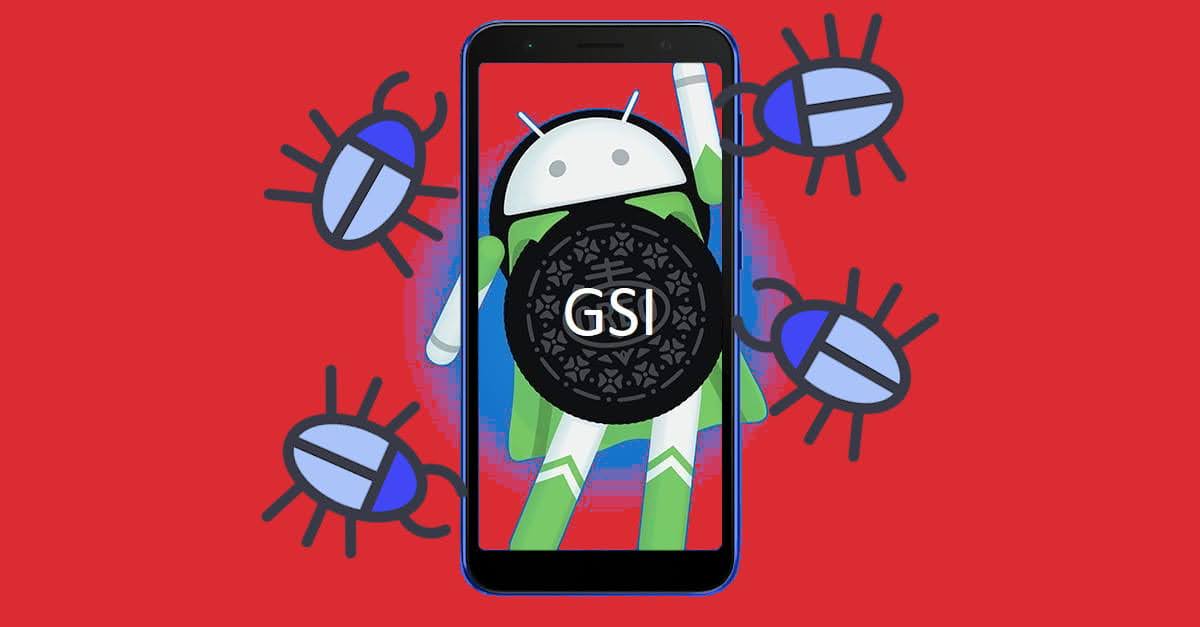How to Install Generic System Image (GSI) on ASUS Zenfone Live L2 Android Phone
Although ASUS Zenfone Live L2 is poor in custom ROM development, thanks that there are these things called “Generic System Image” (GSI). What is GSI? Well, more or less it’s kinda like a custom ROM, maybe…
Nerdizen.xyz — Generic System Image or often called as just GSI, is a term known to me just recently after I have my ASUS Zenfone Live L2 Android phone 2 years ago. Before, I only know ROM or custom ROM, it is the thing to completely modified our Android device system from Android version, User Interface, default apps, even additional features we can’t have on our stock ROM. And an Android ROM can only be installed for the device it is developed for.
But an Android GSI (from what I read short on the Internet) is a different thing from a custom ROM, as a GSI can (supposed to) be installed on every Android devices that has Project Treble supported.
If your Android device comes out from the manufacturer with Android 8.0 or above operating system installed and it have Google Play services, then your device is supposed to Project Treble enabled, including my ASUS Zenfone Live L2 that comes with its stock ROM ZenUI with Android 8.0 Oreo.

But the thing is, while a GSI works universally across Android devices, it is done by hacks and workarounds by the developers. And most of the times the hacks must be done by ourselves as different devices needs different workaround to make the GSI boot on our Android device, including the ASUS Zenfone Live L2.
Steps on installing a Generic System Image on ASUS Zenfone Live L2
Different GSI may will have different patches / workarounds to make it boot on our device, but for ASUS Zenfone Live L2 there are some required things that will always required on every GSI:
- Backup. Like the wise old man said: “Thou shall not doing anything before made a Backup!”.
- Custom recovery installed (well, duh!).
- Unroot your device. If you have rooted your device like using Magisk or others, try unrooting it first to avoid problems that who knows will happen.
- Remove lockscreen. If you have set a lockscreen method for your ASUS Zenfone Live L2 like PIN, Pattern, etc., remove it first. There’s possibility you will be locked out of your phone when it booted up because of this lockscreen thing.
- Choose the right GSI architecture type and it’s appropriate vendor based on the GSI. The March 2019 Oreo vendor for ARM64A GSI, or the Pie Vendor for ARM64AB GSI.
- “Decrypt zip” patch based on the vendor.
The “generic steps” on installing a GSI for ASUS Zenfone Live L2:
- Extract the GSI from its archived state to get the GSI
.imgfile. Trust me, you don’t want to miss this. It’s happened few times on old me, after I did everything like wiping partitions, installing vendor, etc. and ready to flash the GSI and BOOM! I forgot the GSI is still in its.zip/tar.gzarchived/compressed state. - Reboot to recovery mode. Turn off your ASUS Zenfone Live L2, then press and hold power + volume down for several seconds, release it when the phone vibrate.
- Wipe the partitions:
- Cache
- Dalvik
- Data
- Install the “Vendor zip” file.
- + Install/flash the GSI img file. On some custom recovery, you may need to press the
Install Imagebutton at the bottom for the recovery to scan the GSI.imgfile when navigating the file system.
+ After the GSI has finished installed, once again choose to reboot to Recovery to make sure TWRP read the partition size changes.
+ We can also refresh the partitions size changes by other way, for example in TWRP is from menuBackup->Refresh Sizes(at bottom right). - Next, is resizing the System partition. The option to resize System might placed on different menu depend on the custom recovery, for example in TWRP is:
Wipe->Advanced Wipe-> Tick theSystemcheckbox, then tapRepair or Change File System->Resize File System, finally Swipe to Resize. - Mount
SystemandVendorpartition, then install the “Decrypt zip” file. - [Optional] Install
GAPPS (Google Apps) zipfile if you want to have Google Play Services on your ASUS Zenfone Live L2 while the GSI you installed is vanilla version (no GAPPS included). - Install additional patches/fixes zip file required to the GSI so it can boot on our device (if any).
- Done! Reboot your ASUS Zenfone Live L2 Android phone.
After you know how to install an Android GSI on your ASUS Zenfone Live L2, you might also want to know: Common GSI Bugs on ASUS Zenfone Live L2 Android Phone.
Stay tune to this blog, because later I will post Android GSIs that I have tested myself works and can be booted on ASUS Zenfone Live L2 smartphone.