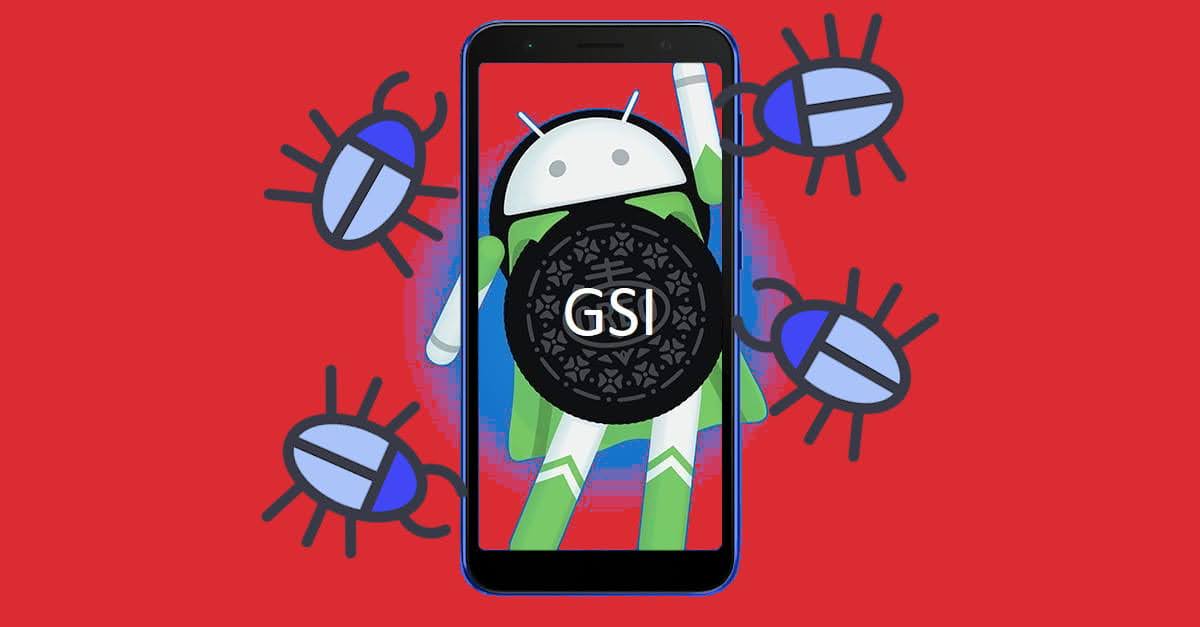How to Fix Device Not Play Protect Certified on Android
I remember the first ever trouble I experienced after installed a GSI ROM to my Android phone is the “Device Not Certified”, where I can’t login to Google and access the Play Store.
Nerdizen.xyz — Started your journey on Android modding and decided to install a custom ROM or GSI to makeover your Android device? But when you first boot your device and trying to login to your Google account, you found it prohibit you as you are using an “uncertified device”? Don’t give up hope first on your ROM/GSI as we can fix it easily 😀.
The “device not certified” sure won’t be a problem for us modding holic in term of device fingerprint. But device not certified I talking about is when Google forbid us to use Play Services (Play Store, Play Game, etc.) as it think our device is not meet Google requirements to run Play Services (a.k.a. Play Protect Certification), even though Google Play Services is included in our stock ROM.
To fix the device not certified so we can login to Google account and use Play Services on our Android device again after installed a custom ROM/GSI on our Android device, we just simply need to “register” the device on behalf of our Google account.

Tools & Requirements:
- A device with Internet access and your Google account logged in, used to register the Google Service Framework ID of your Android device.
- Google Service Framework ID of your Android device. In this tutorial, I will show you to get the ID using Device ID Android app (download link below).
Steps to registering Android device to be able to use Play Services on “uncertified device”
- Boot your Android device to recovery mode and do factory reset or wipe data, then reboot your device.
- This time on setup wizard, skip on logging in to your Google account.
- [Optional] If you can’t pass the setup wizard without logging in to Google account, reinstall your Android ROM/GSI but WITHOUT installing Google Apps (GAPPS). After we finished the setup wizard and entering the homescreen, boot back to recovery mode and install the GAPPS package then reboot your Android device.
- After you are able to enter your homescreen, the first thing you might want to do is to pull down the quick settings then turn on the Do-Not Disturb mode as from here on you might will get the unlimited notifications of “Device not certified” that is freaking annoying (Worst case scenario your Android device will get hanging because of it 😂).
- Next, install the Device ID app on the Android device you want to register.
- Open the Device ID app and look for the Google Service Framework (GSF) ID.
- Now open the Google’s Device Registration page with your Google account logged in on the browser.
- Enter the Google Service Framework ID on the text input, check the CAPTCHA and submit.
- On your Android device, open the Google Play Services app info then do “Force stop” and “Clear cache” of it. Reboot your Android device.
- Now you should be able to log in to your Google account and use Play Services (Play Store for example, etc.) on your custom-ed Android device.
Read also: How to install Android app/game from apk, apks or xapk to our device
Device ID APK Android application download link
Device ID v. 1.3.2.apk (774 kB)
Download: Play Store | Google Drive