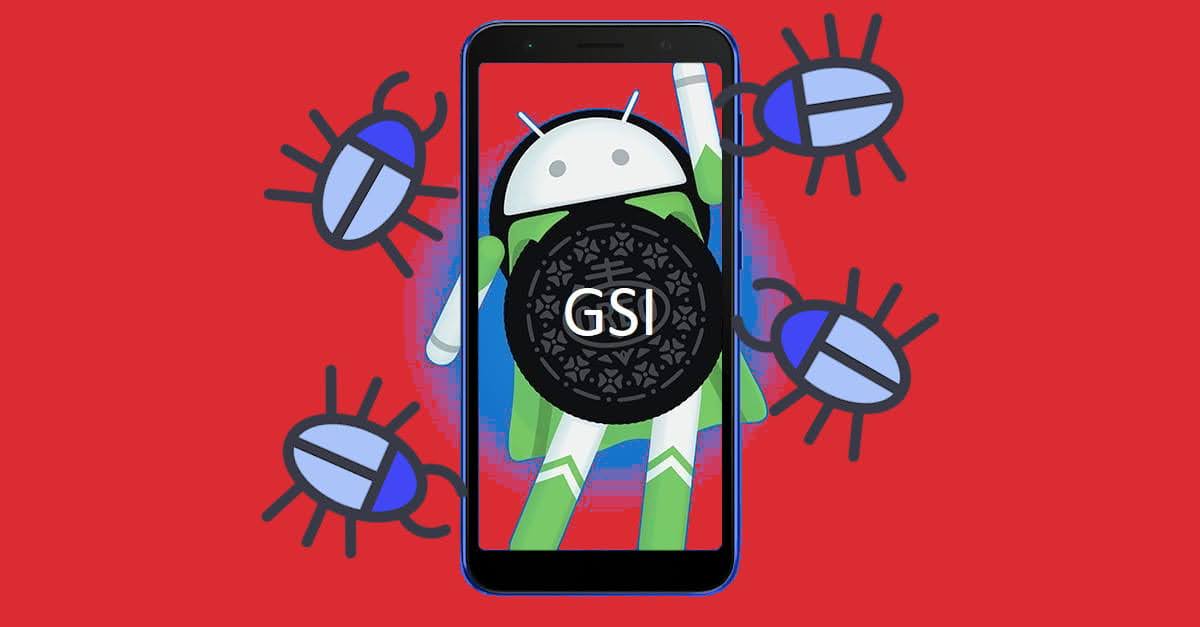Common Android GSI Bugs on ASUS Zenfone Live L2 Android Phone
As someone who already installed numerous Generic System Image on my ASUS Zenfone Live L2 Android phone, I can confirm the experience is no different to using custom ROMs, but…. with few bugs and broken little things here and there ?.
Nerdizen.xyz — “Nooo custom ROM no cry…” because we have Generic System Image (GSI), yeah! That’s what I thought (and still) when I know my cheap ASUS Zenfone Live L2 Android phone phone lacks of custom ROM development but I got to knew the existence of the Android GSI project.
Different with custom ROM, an Android GSI built can be used across different device models and brands as long as it have Project Treble enabled. And ASUS Zenfone Live L2 comes with Android 8.0 and Google Play Services installed, so this phone has Project Treble support.
Still don’t know how to install an Android GSI on your ASUS Zenfone Live L2? You can read it here: How to Install Generic System Image (GSI) on ASUS Zenfone Live L2 Android Phone.
Generally from Android 8, 9 and 10 GSIs I have tested, they are suitable for daily use as I found most of them stable enough on the basic features like phone, SMS, mobile data.

However, because GSI itself is a “hack-work” created by the developers, bugs is to be expected and may be different from one GSI to another, although maybe just minor bugs.
And because most of the GSI is built using patches from same source anyway like phhusson’s Treble Experimentation, cons is most of the GSI may also shared same bugs. The pros is, they also may shared same fix ?.
Common Bugs I found when using GSI on ASUS Zenfone Live L2
1. Auto brightness, battery stats, wired headset doesn’t work
Happens on: Almost all GSI (except wired headset bug that only happens on a few Android 8 GSI).
Solution: Place overlay fix on the system.
Requirements and tools:
- Custom recovery installed.
- Overlay fix file: framework-res__auto_generated_rro.apk (1.7 MB)
Read also: How to install Android app/game from apk, apks or xapk to our device
This may be caused by missing overlay for ASUS Zenfone Live L2. The solution is quite easy:
- Boot to recovery mode.
- Using the custom recovery file manager, copy the
framework-res__auto_generated_rro.apktosystem/product/overlay(orsystem/system/product/overlayfor AB GSI). - Set the file permission (chmod) of the copied
framework-res__auto_generated_rro.apkto0644. - Done! Reboot your ASUS Zenfone Live L2 Android phone.
2. Miracast issue
I found that Miracast feature works or not based on certain Android version of GSI itself:
- Android 8 GSIs: Mostly works.
- Android 9 GSIs: Mostly doesn’t work. Example that I found Miracast working: Bootleggers, Derpfest, Arrow OS.
- Android 10 & 11: No GSIs have working Miracast at all.
2.1 Showing Miracast option in Settings menu
Despite Miracast working or not on a GSI on my ASUS Zenfone Live L2, the Miracast connection option itself is hidden by default. To show it, we must edit the build.prop. To edit the build.prop without root involved (preferable), we can utilize the custom recovery:
- Boot your ASUS Zenfone Live L2 Android phone into recovery mode.
- Using custom recovery file manager, navigate to
/system(orsystem/systemfor AB GSI). Copy thebuild.propfile to your internal storage. - Set the permission (chmod) of the copied
build.propfile to0777—> Reboot your phone. - Edit the copied
build.propin your internal storage and add the following codes at the end and save it:
# Miracast
persist.debug.wfd.enable=1persist.hwc.enable_vds=1- Back to recovery mode, and copy the edited
build.propfile to/systemorsystem/systemfor AB GSI. - Set the permission (chmod) the
build.propfile to0600. - Done! Reboot your ASUS Zenfone Live L2 Android phone. Now there should be a 3 dots menu in “Cast” Settings menu, tap in and tick “Enable wireless display” to enable Miracast.
3. Blacked out camera
Camera is blacked out on my ASUS Zenfone Live L2, though in video mode it is bright clear ?.
Happens on: Most GSIs.
Solution: Use Open Camera or enable GCam.
The first solution is easier, just install and use “Open Camera” app (Get it on Play Store) as your primary camera.
The second solution is to enable GCam on our ASUS Zenfone Live L2.
3.1 Enabling GCam on ASUS Zenfone Live L2
Requirements & tools:
- Custom recovery installed.
- GCam API enabler for ASUS Zenfone Live:
Camera2 API Zenfone Live L1 (via TWRP).zip (145 kB)
Steps:
- Using the recovery mode, install the
Camera2API_ZenLiveL1(viaTWRP).zipfile. - Edit the
build.prop, add following lines and save it:
# GCam API
persist.vendor.camera.HAL3.enabled=1persist.camera.HAL3.enabled=1- Done! Reboot your ASUS Zenfone Live L2 Android phone. Now all camera apps even the stock camera should be have bright picture just like normal.
4. Radio FM app doesn’t work
Happens on: Almost all GSIs.
Well, who need radio app today. We can stream online almost all radio channels anyway on the Internet right? ?.
5. Installing Magisk on Android 10 GSI ARM64A
This is also a known bugs Magisk has problem on Android 10 GSI with ARM64A architecture built. The solution is easy, we just need to use special Magisk that has been patched by phhusson himself so it can be installed on Android 10 GSI ARM64A. Install it just like normal Magisk using custom recovery, you can download it below:
Magisk v. 20.4 phh.zip (5.6 MB)