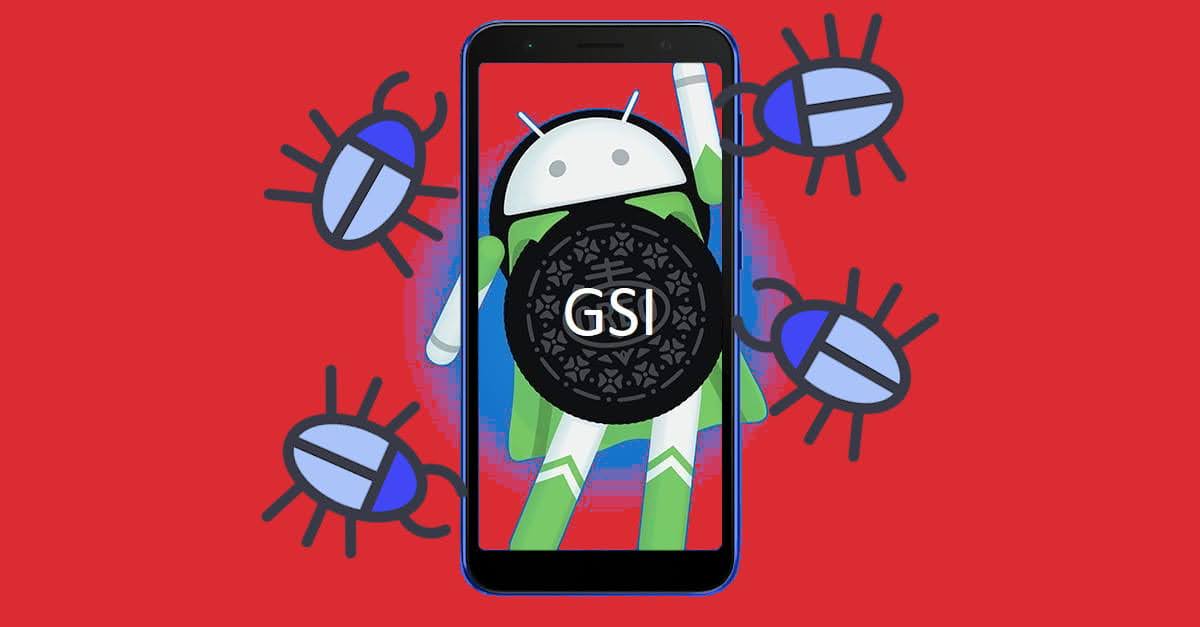Reflashing ASUS Zenfone Live L2 Factory Firmware (Unbrick / Red Blink of Dead Fix)
Have you experienced the most tragic thing to your ASUS Zenfone Live L2 Android phone, it is the Red Blink of Death (RBoD), if yes then we are brothers 😂.
Nerdizen.xyz — Whether we were careless, misread or just unlucky when tinkering or installing something to our ASUS Zenfone Live L2 (mostly installing GSI or ROM), then be ready to face the most heavy consequence: The Red Blink of Death (RBoD).
Just like it said, RBoD is worse situation than bootloop, where our ASUS Zenfone Live L2 entering a phase it can’t change to other mode whether it is recovery, fastboot, moreover normal booting.
Per my experience, I have encountered RBoD on my ASUS Zenfone Live L2 after installed some GSI (which I was like to experiment at that time). I can’t back to recovery mode, fastboot, and it just there with its red light blinking with the charger plugged in.
So I think there is no other way to get back my ASUS Zenfone Live L2 Android phone recovered, but to reinstalling the stock firmware with the unbricking method using Qfil.

Reinstalling to the factory firmwares will:
- Totally format and delete all files in phone including internal storage.
- Restore the ROM and firmwares to its factory conditions.
Tools & Requirements:
- Windows PC / computer.
- USB cable, to connect the phone with the computer.
- ASUS Zenfone Live L2 battery charged. Because we currently can’t figure the battery capacity, just plug the charger and leave it for ± 1 hour to at least get appropriate capacity.
- QPST Program for Windows PC.
-
Qualcomm USB Driver installed on computer:
Download 32 bit | 64 bit -
ASUS Zenfone Live L2 Unbrick firmware. Pasword:
mediacareid8937.
Steps how to unbrick / fix RBoD on ASUS Zenfone Live L2 by reinstalling the factory firmware using QFIL
1. Configuring the QFIL program
- Install the QPST setups to get the QFIL program available on your computer.
- Extract the ASUS Zenfone Live L2 Unbrick firmware.
- Run the QFIL program.
- On the
Build Type, chooseFlat Build. - Now select the
Browse...option on theProgrammer Path, then navigate to the ASUS Zenfone Live L2 Unbrick firmware extraction folder and select theprog_emmc_firehose_8937_ddr.mbn. - Click
Load XML..., and chooserawprogram_unsparse.xml. Then choosepatch0.xml.
2. Connecting ASUS Zenfone Live L2 to computer (QFIL program)
- Connecting the bricked ASUS Zenfone Live L2 on 9008 mode. While holding volume up + volume down buttons, plug the USB cable connector to the computer. Wait for 10 seconds and don’t release the buttons yet.
- When appears some text kinda like
Qualcomm HS-USB QDLoader 9008 (COM12)...on theSelect Portmenu, it means your phone already detected and you can release the buttons, if not see troubleshoot below. - The last step is just clicking the
Downloadbutton on the QFIL program and wait until the flashing process finished (approximately 10 to 15 minutes). - Done! Unplug the USB cable and reboot your ASUS Zenfone Live L2. This first boot might take some time, like ± 15 minutes.
- [Optional] Because this stock firmware is vanilla ZenUI, it doesn’t have complete features and apps like the factory ROM, you can update the stock ROM by using the official / system update methods: Installing / Updating ASUS Zenfone Live L2 Official Stock Firmware/ROM.
2.1 Troubleshoot
Q: The phone can’t get recognized on the QFIL program? Well if this thing happen, we must cut the power to the ASUS Zenfone Live L2 first then try again.
A: I did this by disconnecting the battery connector of my ASUS Zenfone Live L2, let it for 1 minute, then connecting it again. Yeah, it’s another work to open the back case of this phone which is not an easy task (I even know how to do it from Youtube 😂).
🏅 Credits 🏅
Source: ZENFONE LIVE L1 & L2 TELEGRAM GROUP | X00RD 🇲🇨.