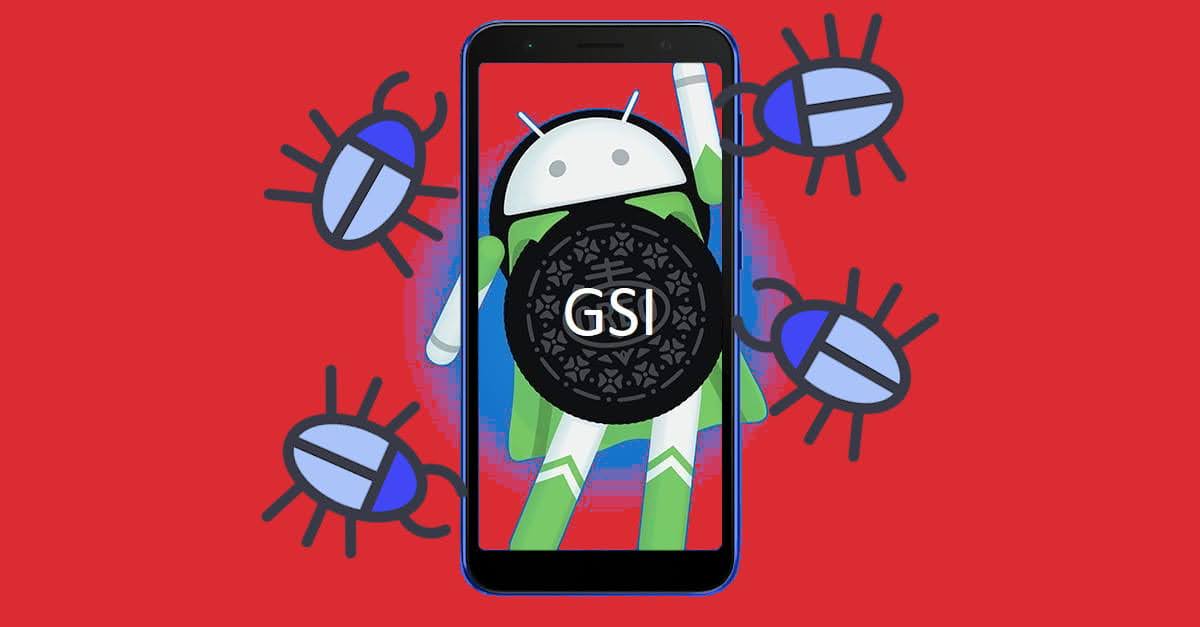How to Root ASUS Zenfone Live L2 using Magisk
Rooting ASUS Zenfone Live L2 Android phone is very easy these days with Magisk. All we need is a custom recovery installed and flash the Magisk zip file.
Nerdizen.xyz — Common phrase says “Do we still need root these days?” The answer is HELL YEAH! No matter how advanced Android devices these days in features and hardware specs, Android modding holic including me ASUS Zenfone Live L2 owner still can’t get enough of root.
So far, the only method I have tried to root my ASUS Zenfone Live L2 Android phone is by using Magisk (Not that like I know or interested in any other rooting method).
So far I always used Magisk root on my ASUS Zenfone Live L2 on following ROM/GSI and vendors and it’s always working fine:
- Vendors: Oreo (using GSI Oreo, GSI pie or GSI Q), Pie (using GSI Pie and Q).
- ROM: Stock ROM, Stock ROM Q Beta, Nusantara ROM (Android 11).
One advantage using Magisk as our rooting method is it is systemless, means it’s not changing our ASUS Zenfone Live systems. It is done by modifying the boot partition, so if anything bad happens caused by root operation by us, all we need to do is restoring the original boot we have backed up (for convenience backup is through custom recovery).

Tools & Requirements:
- Backups. Although rooting using Magisk is consodered low risk, still better safe than nothing 😁.
- Custom recovery installed on your ASUS Zenfone Live Android phone.
- Magisk flashable zip and app (download link below).
Steps rooting ASUS Zenfone Live L2 using Magisk
- Download the Magisk flashable zip file and place it on your ASUS Zenfone Live L2 internal storage or external microSD card.
- Put the phone into recovery mode. Turn off your phone, then press and hold simultaneously volume down + power for a few seconds, release it when it vibrate.
- [Optional] Because Magisk is actually only modifying boot partition we only need to backup the boot partition using the
Backupoption in custom recovery. So if Magisk made us bootloop (which I never experienced) or we want to unroot our ASUS Zenfone Live Android phone, all we need to do is restoring the boot partition through custom recoveryRestoreoption. - Choose
Installoption in custom recovery, then search for the Magisk flashable zip file we have downloaded and select it. The process should be done in 1 to 3 minutes. - Done! After the process is done, do
Wipe Dalvik/cacheand reboot our ASUS Zenfone Live Android phone. - After the phone booted, install the latest Magisk app apk (download link below). Now we can enjoy the systemless root and install various Magisk modules to spice up and enhance our ASUS Zenfone Live experience!
Read also: How to install Android app/game from apk, apks or xapk to our device
Magisk Android download link
Magisk Installer Flashable zip
Magisk v. 21.4.zip (5.89 MB)
Magisk APK Android App
Magisk v. 23.apk (6.56 MB)
⭐ Credits ⭐
• topjohnwu @Github, the author of Magisk.