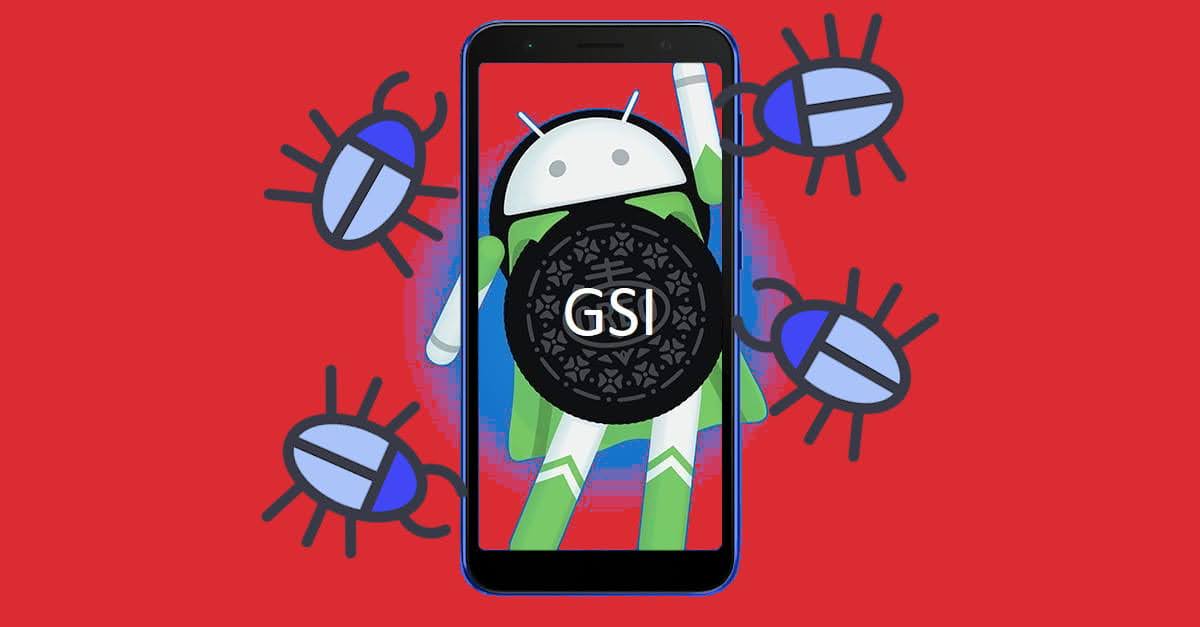About Android App's apk, xapk & apks and How to Easily Install them on Our Android Device
apk is the standard Android application archive format, an acronym of Android PacKage, kind of like exe for Windows computer. But later, apk format evolved into split apks often referred as apks or xapk.
Nerdizen.xyz — When is the first time you were installing an apk file to your Android device? I remember it’s around 2015 or so, when the first time I installed a game apk (you know what I mean 😏) to my old Samsung Galaxy V running Android 4.4 Kitkat.
apk is more or less is just a zip file, with special signature to be read by the Android system. On most unprotected apks (usually the apk that are open source), we can even read an apk contents using archive managers like ZArchiver Android app, MiXplorer file manager Android app, etc.
The new format of apk: Split apks, apks and xapk
Later on, as Android development advanced today, there are new format of apk appear: split apks. Unlike traditional app/game that has a single apk executed in our Android device, the “split apks”, just like it sounds, splitted the features of an app/game into several apks.
The split apks format purpose is to make it easier to provide different treatments on diverent environments the app/game installed like the Android device hardware, language, optional features, etc. So it can also make the app smaller, example splitting apks, then downloading them only when certain features or language are needed by the user.
Split apk is also formatted as an archive file, consisting the main apk of an app/game itself & its complimentary side apks, and a meta file contains the split apks info. However, the meta file itself is often not needed, as the installation process of a split apks are handled by a specialized app (SAI Android app, for example) that can read and parse the split apks.
While there are no consistent file format for split apk, split apks archive often packaged as .apks or .xapk. Even split apks packed as .zip still can be parsed normally by Split APKs Installer (SAI) Android app.
How to get app/game information from the Android apk, apks, or xapk file
Before we installing an apk, apks, or xapk to our Android device, we might want to know the basic information of the app/game itself which can be done in many ways, but the simplest one is using an app for example MiXplorer file manager.
To get to know the basic info of an Android app/game from its apk, apks, or xapk archive file using MiXplorer file manager, is simply by just browsing to the folder/location where the file are and tapping/clicking the apk/apks/xapk file and then MiXplorer will show its basic info like:
- Application package id (e.g.
com.example.app). - Application version, and currently installed version if any.
- Android version required to install the app/game.
📎 MiX Archive r. B2202010-universal.apk (3.7 MB)
📎 MiX Image r. B2202010-universal apk (8.6 MB)
📎 MiX PDF r. B2302020-universal.apk (10.1 MB)
📎 MiX Tagger r. B2202011.apk (1 MB)
How to install an apk, apks or xapk file to our Android device
Things to get attention before installing an apk, apks, or xapk to our Android device:
- Always make sure to just download apks file from credible source. Unless we know what we are doing, don’t download apks file where there is a pop up ads.
- Unless we trust the apks source, don’t give/grant installed app/game sensitive permissions like:
- Phone
- Short Message Service (SMS) / Multimedia Message Service (MMS)
- Contacts
- Call logs
- Camera
- Microphone
- Calendar
- Unless we trust the apks source, turn off internet connections and turn on airplane mode when we install and try the app/game for the first 30 seconds. So, if after 30 seconds we think that is not the app/game we are expected and it’s really suspicious, there are no data transferred yet and we can immediately uninstall the app/game from our Android device.
Installing an apk file of Android app/game to our device
- Open file manager app on our Android device. Preferably, use the default file manager/explorer preinstalled on our Android device.
- Browse to the folder/location where the apk file are saved, then tap/click it. If there is a pop up menu to select what app to open, select “Package Installer”.

- On some Android devices, a pop up message about “…install unknown apps…” will appear, choose “SETTINGS” to advanced. Then the Settings menu showing the apk source will be shown, next enable “Allow from this source” toggle to advance, after that use the “Back button” of our Android device navigation to return.
- Tap INSTALL to begin the apk file installation and wait until its done.
Installing split apks, apks or xapk on our Android device using Split APKs Installer (SAI) app
- Open the Split APKs Installer (SAI) app.
- Tap/click the “Install APKs” button at the bottom. Alternatively, we can long tap the button to use our Android device built in file manager (System file picker) instead SAI’s own file explorer, preferably if the split apks are not saved on our Android device internal storage (on the external microSD card for example).

- Browse to the folder/location where the apks, xapk, or zip of split APKs are located and tap/click it and wait for SAI app to parse the app/game info from the split apks.
- SAI will show the parsed app/game info and the apks contained. The matched apks with our Android device system will be matched automatically. Tap/click “Install” button at the bottom to proceed.

- The “…Install unknown apps…” pop up message may appear, tap/click “SETTINGS” to continue.

- The window showing SAI as the app/game source will be shown, enable the “Allow from this source” toggle, then use “Back button” of our Android device navigation to return.

- Tap/click “INSTALL” at the bottom to begin the installation process.
The apps/games with small split apks size often are quick to install, so there might be no notification about the installation progress/notification on the SAI app. If this happens wait for a moment (10–30 seconds), then and we can just go to our Android device homescreen app drawer/list to check if the split apks are successfully installed and the app/game is appears on the app drawer/list.